As a computer user, you’re bound to face some problems every now and then. From slow performance to hardware malfunctions, there are many issues that can arise with your computer. Fortunately, you don’t always have to take your computer to a professional to get it fixed. In this article, we’ll guide you through some common computer problems and how to troubleshoot them yourself. We’ll also share some tips on how to find nearby computer repair shops in case you need professional help.
Common Computer Problems & Repair Tips
1. Slow Performance
If your computer is taking longer than usual to start up or load applications, it could be due to several reasons such as too many programs running in the background or a virus/malware infection.
To troubleshoot this issue, you can try the following:
- Close unnecessary programs running in the background
- Run a virus/malware scan using an antivirus software
- Clean up your computer’s hard drive by removing unnecessary files and programs
2. Overheating
If your computer is getting too hot, it could be due to a malfunctioning fan or clogged air vents. Overheating can cause serious damage to your computer’s hardware, so it’s important to address this issue immediately.
Here’s what you can do to repair your computer:
- Clean your computer’s air vents using a can of compressed air
- Check if the fans are running properly
- If the fans are not working, replace them
3. Blue Screen of Death (BSoD)
The BSoD is a dreaded error message that indicates a serious system crash. It can be caused by several reasons such as faulty hardware, corrupt system files, or outdated drivers.
Here’s how you can troubleshoot this issue:
- Restart your computer and see if the BSoD reappears
- Update your drivers and operating system
- Run a memory diagnostic to check for faulty RAM
Troubleshooting Computer Issues
1. Identify the Problem that needs repair
Before you can troubleshoot a computer issue or repair option, you need to identify what’s causing it.
Here are some steps you can take to narrow down the problem:
- Check the error message, if any
- Note down any symptoms such as slow performance or overheating
- Try to replicate the issue
2. Research the Issue
Once you’ve identified the problem, research it online to see if there are any known solutions or workarounds.
Here are some resources you can use:
- Online forums such as Reddit or Stack Exchange
- Manufacturer’s support page
- Google search using relevant keywords (e.g., “computer overheating”)
3. Act as the last tip on computer repair & replacement
After researching the issue, it’s time to act. Here are some steps you can take to troubleshoot the issue:
- Follow any known solutions or workarounds
- Test different hardware components such as RAM, hard drive, or graphics card
- Seek professional help if needed
Repair My Laptop: DIY Tips
If you’re comfortable with DIY repairs, here are some tips on how to repair your laptop:
- Replace the charging port: If your laptop is not charging properly, you can replace the charging port yourself using a repair kit. Here are some options to choose from regarding the ideal charging port mending kits for DIY lovers.
- Replace the keyboard: If your laptop’s keyboard is not working or some keys are stuck, you can replace it yourself using a replacement keyboard and a repair kit. Check out this replacement keyboard or kit online.
- Replace the screen: If your laptop’s screen is cracked or not displaying properly, you can replace it yourself using a replacement screen and a repair kit. Learn more about the best repair kit for laptop screen replacement.
Nearby Computer Repair
If you’re not comfortable with DIY repairs or your computer issue requires professional attention, you can find nearby computer repair shops
Now, let’s dive into the steps to repair a computer.
Steps to Repair A Computer
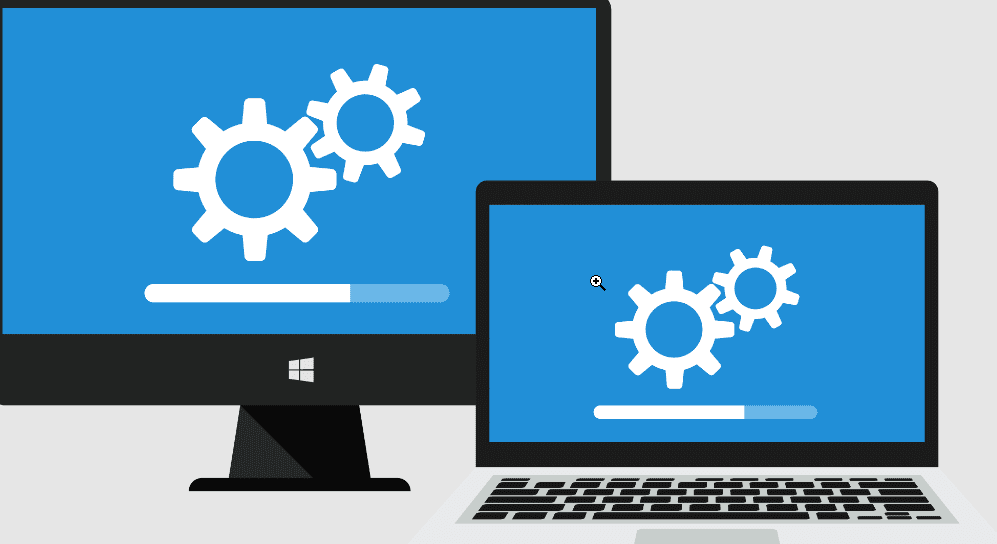
Step 1: Identify the Problem
The first step in repairing a computer is identifying the problem. It’s important to understand what is causing the issue so that you can repair it properly. Some common computer problems include a slow computer, a frozen computer, a computer that won’t turn on, or a computer that keeps crashing.
Step 2: Troubleshoot the Issue
Once you have identified the problem, the next step is to troubleshoot the issue. This will help you determine the root cause of the problem and the best way to repair it. Here are some common troubleshooting steps you can take:
- Check to make sure all cables and cords are properly connected
- Restart the computer
- Run a virus scan
- Check for updates
- Run a system diagnostic
Step 3: Determine the Solution
After you have identified and troubleshooted the issue, the next step is to determine the solution. The solution will depend on the problem. Here are some common solutions:
- If your computer is slow, try deleting any unnecessary files or programs
- If your computer keeps crashing, try updating your software and drivers
- If your computer won’t turn on, check to make sure it’s plugged in and the battery is charged
- If your computer freezes, try restarting it or running a system diagnostic
Step 4: Repair the Issue
Now that you have determined the solution, it’s time to repair the issue. Here are some common fixes:
- If your computer is slow, try deleting any unnecessary files or programs
- If your computer keeps crashing, try updating your software and drivers
- If your computer won’t turn on, replace the battery or power cord
- If your computer freezes, try restarting it or running a system diagnostic
Step 5: Test the Computer
After you have fixed the issue, it’s important to test the computer to ensure it’s working properly. Here are some things you can do:
- Open programs and files to ensure they load properly
- Check to make sure the computer is running at a normal speed
- Restart the computer to ensure it turns on properly
FAQs
Can I repair my computer myself?
Yes, you can repair your computer yourself. However, it’s important to have a basic understanding of how computers work and to follow the proper steps to avoid causing any further damage.
What should I do if I can’t repair my computer?
If you can’t repair your computer, it’s best to take it to a professional repair shop like FLM 380 Wireless. They have the knowledge and expertise to diagnose and repair any computer problem.
How can I prevent my computer from having problems?
You can prevent your computer from having problems by regularly running virus scans, updating your software and drivers, and backing up your files.
How long does it take to repair a computer?
The amount of time it takes to repair a computer depends on the problem. Simple problems like deleting unnecessary files can be fixed quickly, while more complex problems like replacing a motherboard may take longer.
Final Thoughts
Now that you have a better understanding of how to repair a computer, it’s time to act. If you’re confident in your skills and want to repair your computer yourself, be sure to follow the steps outlined in this article. However, if you’re unsure or need additional help, FLM 380 Wireless is here to help. Contact them today for professional computer repair services.
If you’re interested in learning more about FLM 380 Wireless and their services, check out their website.